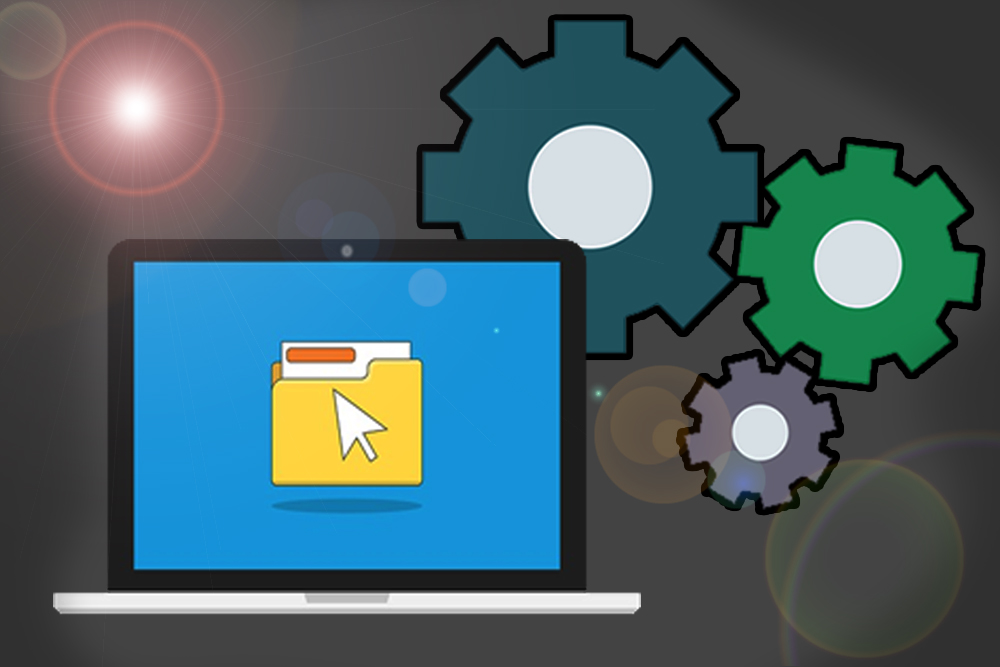How To Create Portable Software In Windows
Hello guys, this post I will share a few tips to you is how to create a portable application using Winrar in Windows Operating System.
Portable software that we will create here is an application that can be run without going through the installation process again, because the files from the installation folder has been loaded in one file. So if you uninstall the previous application, it will not affect the portable files you have created.
NOTES :
The downside of this portable software is that it will not store any configurations that have been changed, as it only saves the configuration when it is made portable.
Okay, just get started and make sure Winrar is already installed on your device.The downside of this portable software is that it will not store any configurations that have been changed, as it only saves the configuration when it is made portable.
First we first determine what software we will make protable, for example here I will use Mozilla Firefox. Open in Windows Explorer and enter the directory :
C:/Program Files/Mozilla Firefox (Operating System 32 Bit version)
C:/Program Files (x86)/Mozilla Firefox (Operating System 64 Bit version)
Then block all the files and folders therein then right click select Add to archive as shown below
When the winrar dialog box appears check the Create SFX Archive and Create Solid Archive options
Then move to the Advanced Tab and click the SFX Options button, then the Advaced SFX Options dialog box will appear. Then click the Text and Icons Tab.
Please fill in the fields in the section:
- Title of SFX window enter the name of the software (as you see fit)
- Text to display in SFX window enter the code below
setup=firefox.exe
tempmode
silent=1
overwrite=1
You can also add an icon (Optional)
You can also add an icon (Optional)
MORE ARTICLE
How To Play Video In VB.Net
When done, click the OK button, then click the OK button again and wait until the process is complete. If the process is complete, you can find the file in the same folder.